With users working remotely due to the COVID-19 (Coronavirus) pandemic, maintaining consistent communications can be difficult as phone system administrators look for ways to allow users to work remotely and securely. We hope this article showing you how to set up the Avaya Equinox Mobile Client to utilize Communication Managers EC500 feature aides you in helping your users of Avaya Communication Manager with their at-home communications.
The EC500 feature allows users to make and receive calls using your cell phone while away from the office and also will enable you to receive calls on your work extension while out of the office.
Assumptions
This article assumes that you do not have an Avaya Aura Device Services server for the auto-configuration of the Equinox clients, and you do not have a session border controller. This article only requires that you have PRI or SIP trunks and Avaya Communication with the required licensing to support the EC500 feature.
Requirements
In order to utilize this article, you will need to have the following
- The Avaya Equinox Client Installed on your smartphone
- Access to Communication Manager to Verify Settings
- Spare DID numbers to assign to your feature name extensions if they are not already setup
- Knowledge of what your available DID range is on your SIP or PRI trunks
- Note that the EC500 feature name extensions will not work over analog trunks
Steps
1. Setup Communication Manager
Login to Communication Manager and run the command change off-pbx feature-name-extensions set 1
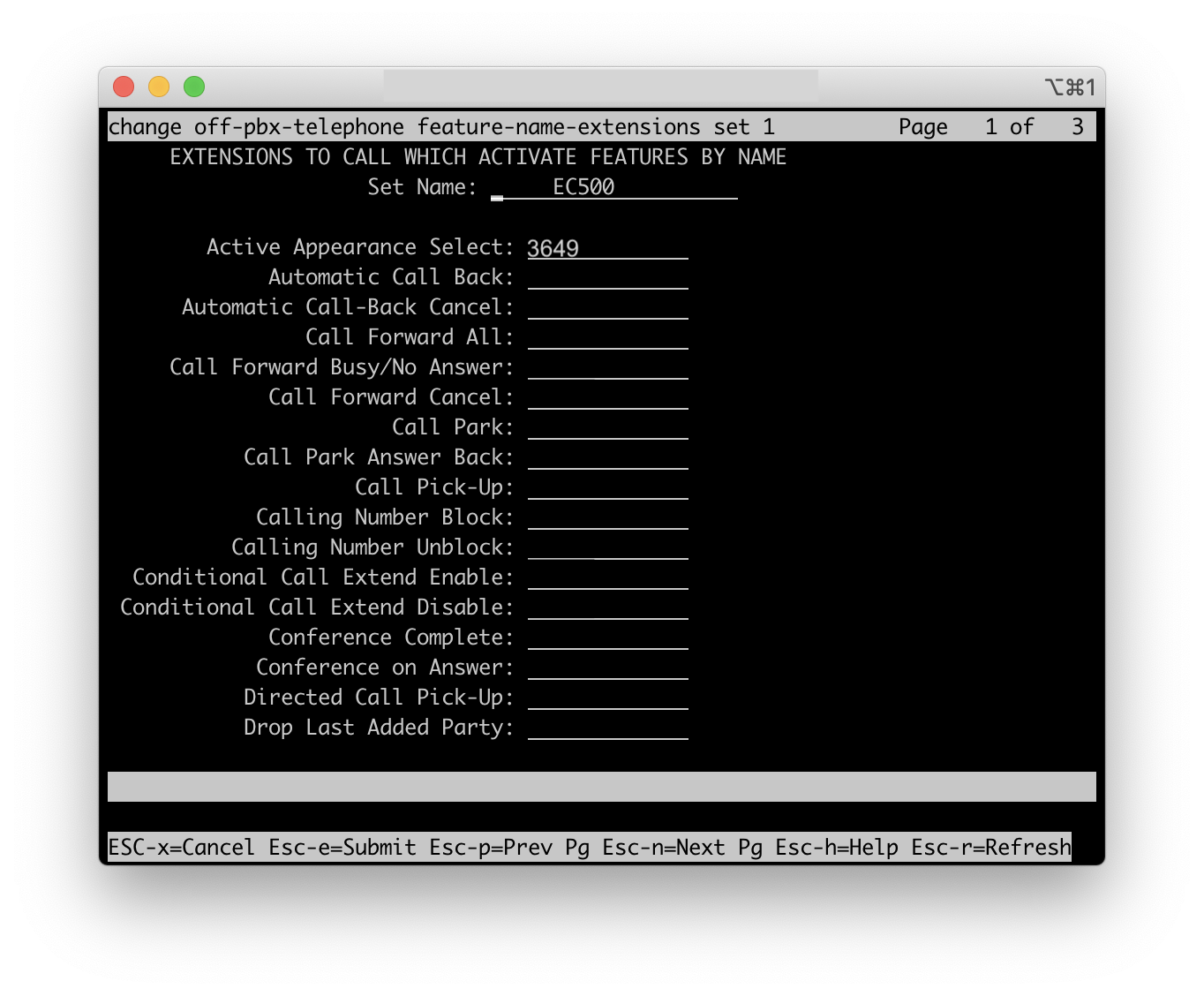
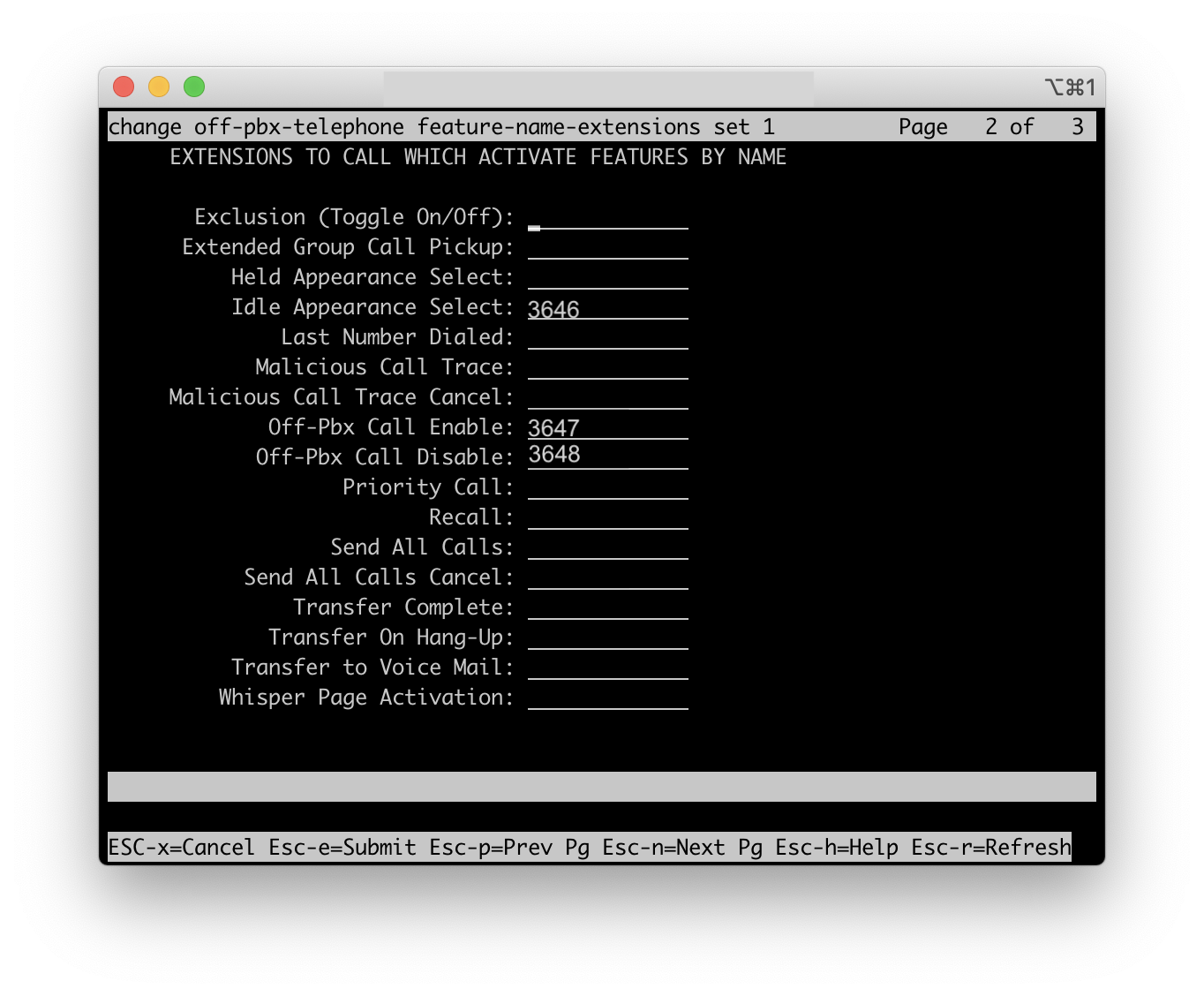
We want to place extensions that are DID numbers into the following fields
- Off-Pbx Call Enable
- Off-Pbx Call Disable
- Idle Appearance Select
- Active Appearance Select
2. Configure your user for EC500 in Communication Manager
While logged into Communication Manager, run the command change off-pbx station-mapping (extension) for your PBX extension.
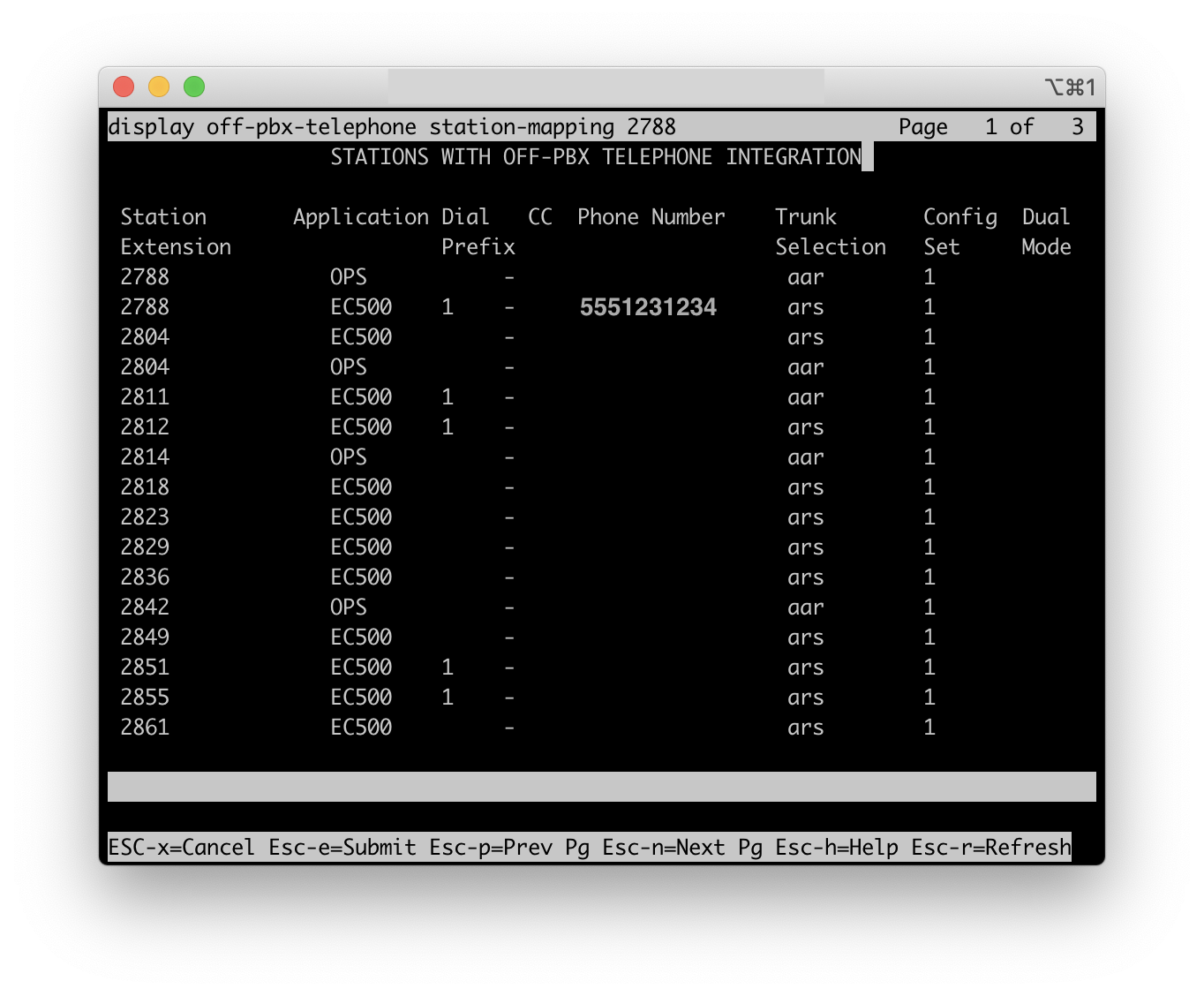
We want to ensure that our 10 digit cell phone number is mapped to our station for the feature EC500 as shown in this photo. Without this mapping using the Equinox Client with Communication Manager's feature name, extensions will not work.
3. Setup Equinox Client (this assumes you do not have AADS)
Open the Equinox Client on your iPhone or Android phone
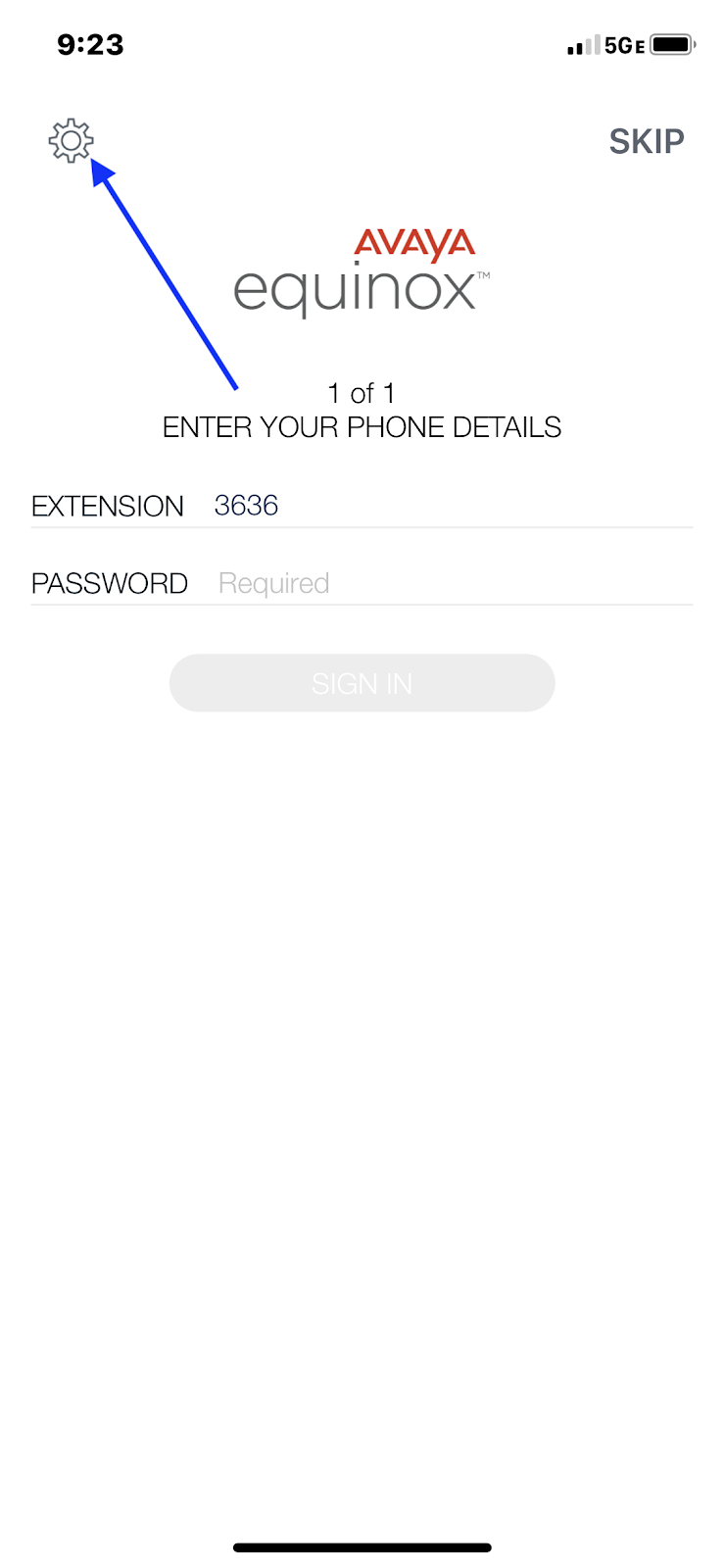
Click on the the settings gear at the top right
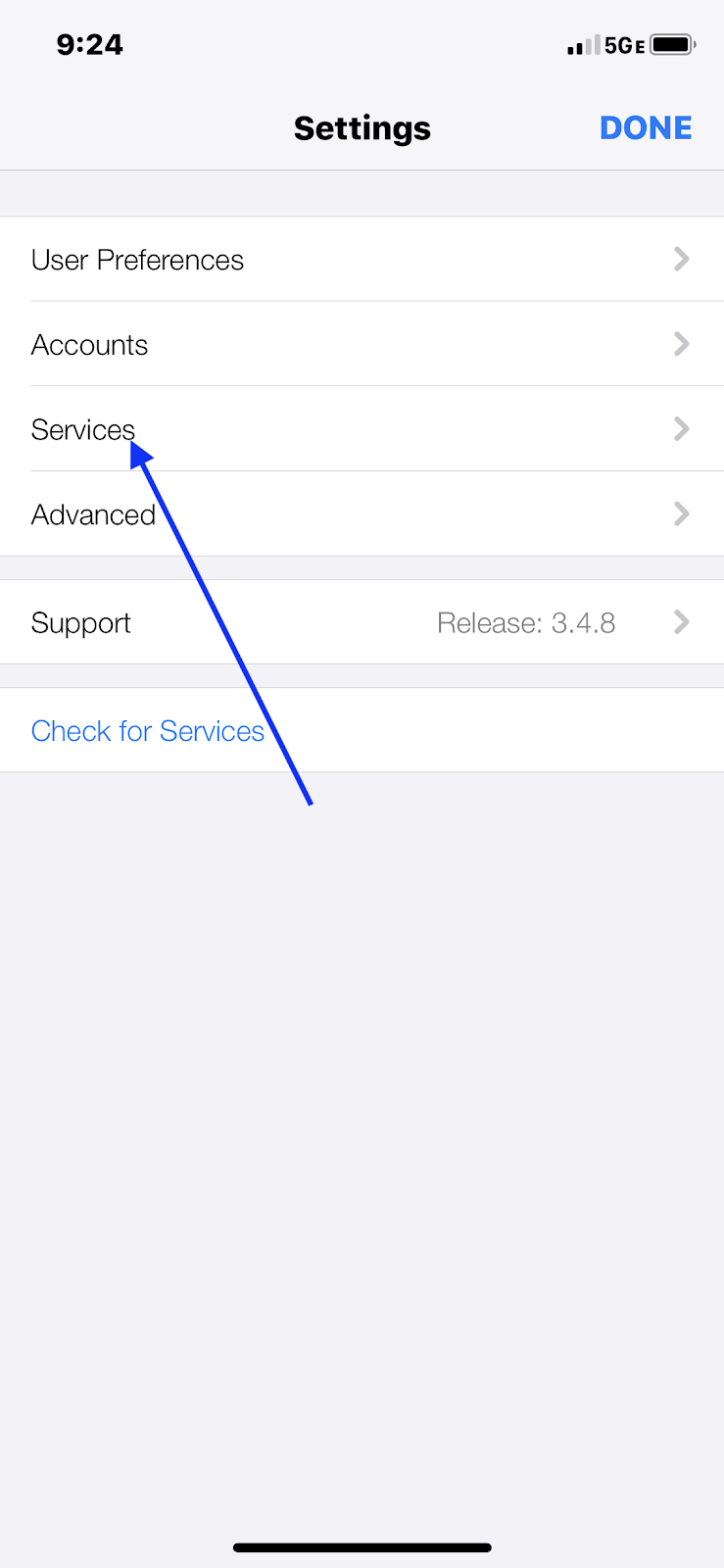
Click on Services
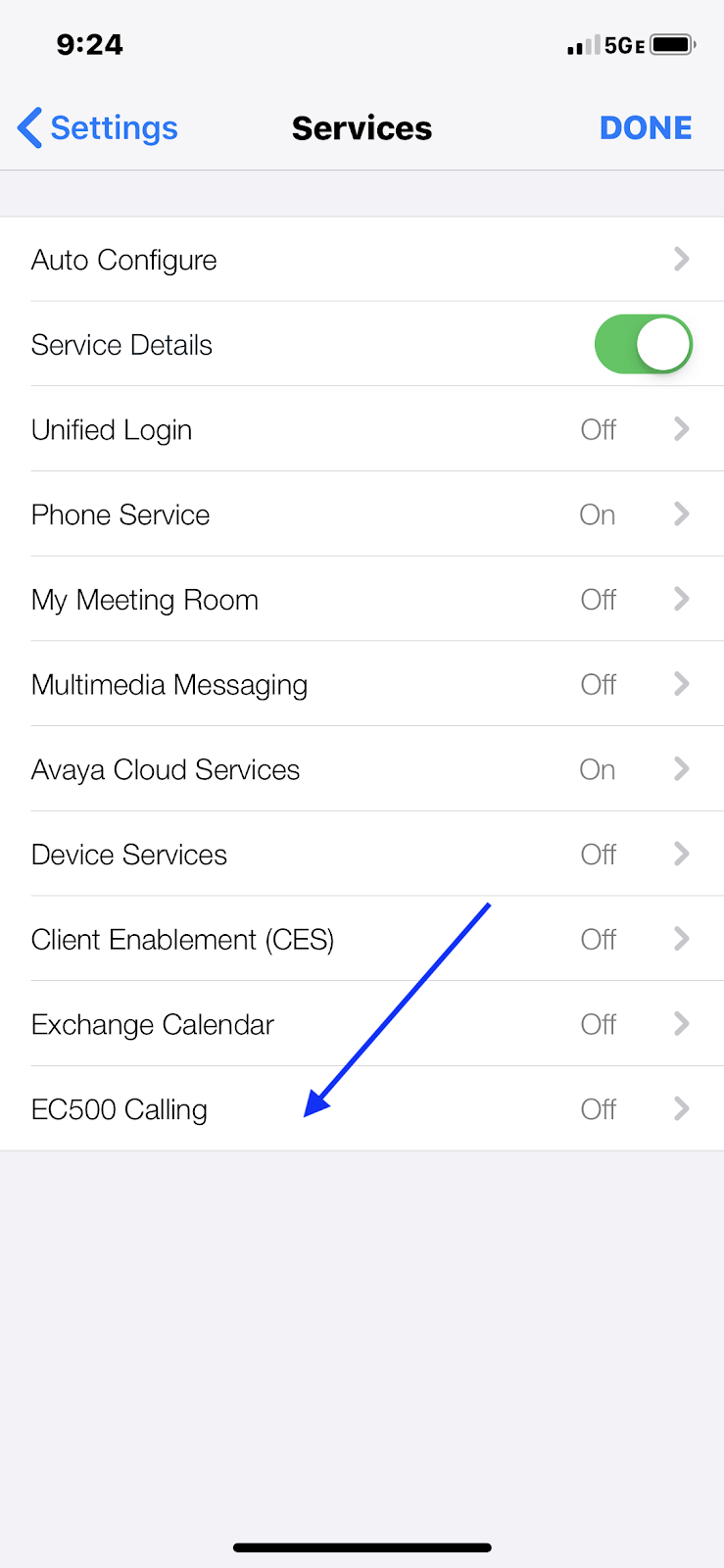
Click on EC500 Calling
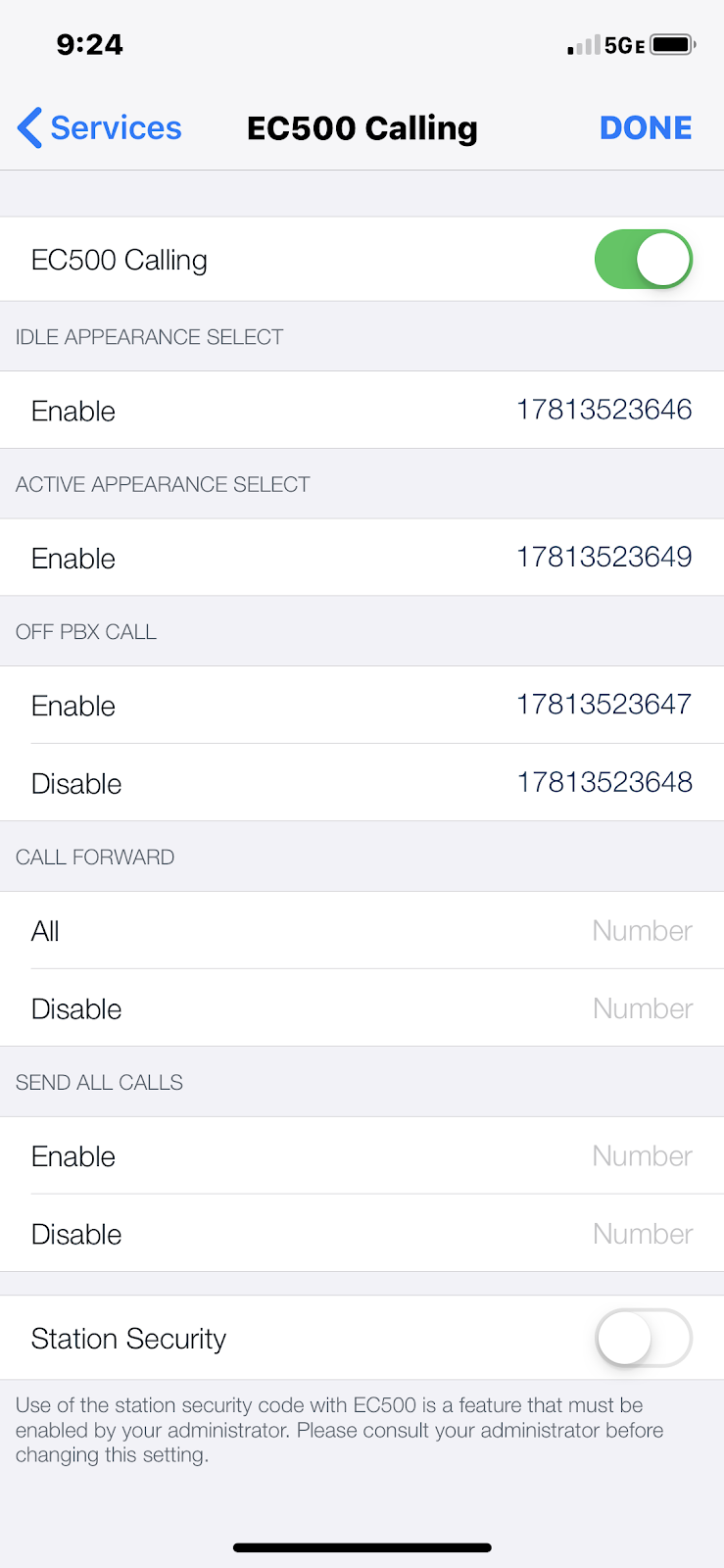
Here we want to input the full DID number for each of the feature name extensions we gathered from Communication Manager.
In Communication Manager, we only have the local extension of that feature name extension. For example, our Off-PBX Enable feature code was 3647, but we can't call that number from outside the phone system. We need to know our DID prefix, which in our case, is 1(781)352, so we add this to the front of our local number.
We end up with 17813523647. Complete this for all of the local extensions you wrote down out of Communication Manager's feature name extension table.
Once complete, you can turn this on or off using the selector button located at the top of this screen.
4. Making a call
Open up the dial pad of the Equinox app and make a call just like you would if you were in the office.
You can dial local extensions and dial 9 (if that is our ARS feature code) and the number you wish to dial. All calls will be made first to your phone system using your cellular voice plan into your phone systems trunks.
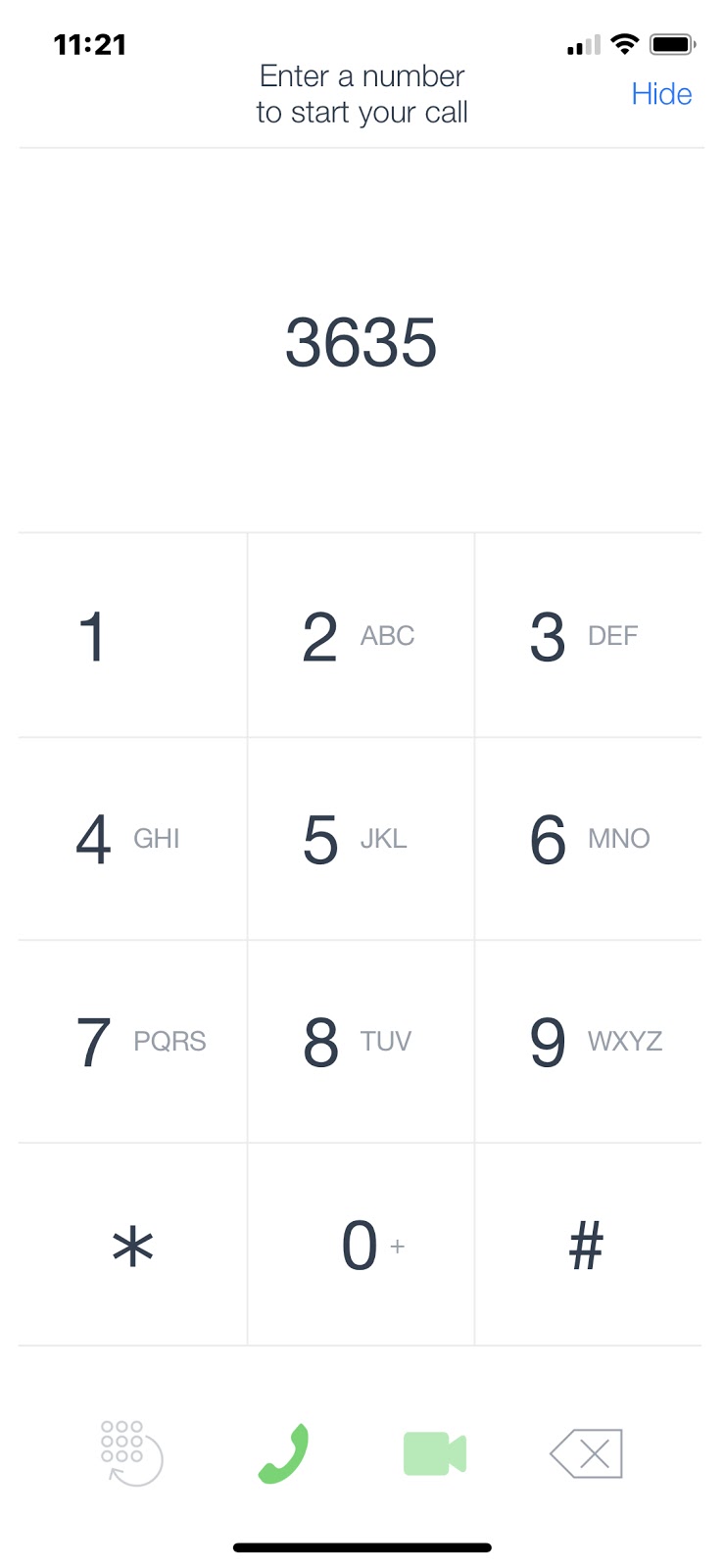
Still looking for help?
Contact us today to see how we can further assist you.





